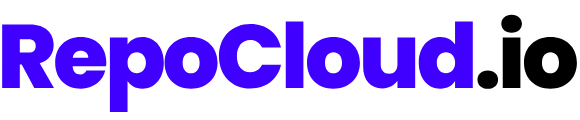Troubleshooting Guide
Even with RepoCloud’s streamlined deployment and management experience, you may occasionally encounter issues with your applications. This guide will help you diagnose and resolve common problems.General Troubleshooting Process
When facing any issue with your RepoCloud application, follow this general process:1
Check Application Status
Verify if your application is showing as “Running” in the dashboard
2
Review Logs
Check application logs for error messages or warnings
3
Monitor Resources
Ensure your application has sufficient resources (CPU, RAM, storage)
4
Verify Configuration
Check that environment variables and settings are properly configured
5
Restart Application
Try restarting the application to resolve temporary issues
6
Contact Support
If the issue persists, contact RepoCloud support at [email protected]
Common Issues and Solutions
Application Access Issues
Application Not Loading
Application Not Loading
If your application URL returns an error or doesn’t load:Possible Causes:
- Application is still deploying
- Application has crashed
- Resource limitations
- Wait a few minutes if the application was recently deployed
- Check application logs for errors
- Ensure the application has sufficient resources
- Restart the application from the dashboard
- Verify that all required environment variables are set correctly
SSL Certificate Errors
SSL Certificate Errors
If your browser shows SSL/certificate warnings:Possible Causes:
- New custom domain hasn’t completed verification
- SSL certificate is still being issued
- DNS configuration issues
- Verify your DNS settings are correctly configured
- Allow up to 24 hours for SSL certificate issuance and propagation
- Ensure you’re using https:// in the URL
- Check the domain verification status in the dashboard
Slow Application Performance
Slow Application Performance
If your application is loading slowly:Possible Causes:
- Insufficient resources
- High database load
- Inefficient application code
- Network latency
- Scale up your application resources
- Enable caching if your application supports it
- Optimize database queries and indexes
- Consider deploying to a region closer to your users
Deployment Issues
Deployment Fails
Deployment Fails
If your application fails to deploy:Possible Causes:
- Invalid configuration
- Resource constraints
- Temporary platform issues
- Check the deployment logs for specific error messages
- Verify that all required environment variables are correctly set
- Ensure your resource tier is sufficient for the application
- Try deploying again after a few minutes
Deployment Stuck
Deployment Stuck
If your deployment seems stuck for a long time:Possible Causes:
- Large application data
- Network issues
- Platform resource constraints
- For initial deployments, large applications may take up to 10 minutes
- Check if there are any platform status notifications
- Cancel the deployment and try again
- Contact support if the issue persists
Application Crashes After Deployment
Application Crashes After Deployment
If your application deploys successfully but crashes shortly after:Possible Causes:
- Missing or incorrect environment variables
- Application bugs
- Incompatible dependencies
- Resource limitations
- Check application logs for error messages
- Verify all required environment variables are set properly
- Ensure your application has sufficient resources
- For custom applications, verify compatibility with the container environment
Database Issues
Database Connection Errors
Database Connection Errors
If your application can’t connect to its database:Possible Causes:
- Incorrect connection string
- Database service is not running
- Authentication issues
- Verify database environment variables (host, user, password, database name)
- Check if the database service is running
- Restart both the application and database services
- Ensure the database has not reached its connection limit
Database Performance Issues
Database Performance Issues
If database operations are slow:Possible Causes:
- Insufficient resources
- Missing indexes
- Inefficient queries
- Database size issues
- Scale up the database resources
- Optimize database indexes
- Review and optimize queries
- Consider implementing caching
- Purge unnecessary data or logs
Data Loss or Corruption
Data Loss or Corruption
If you experience data loss or corruption:Possible Causes:
- Application bugs
- Disk space issues
- Unexpected shutdowns
- Restore from a backup if available
- Check for disk space issues
- Verify application logs for errors during write operations
- Contact support for assistance with data recovery
Update and Scaling Issues
Update Fails
Update Fails
If an application update (rebuild) fails:Possible Causes:
- Incompatible configuration
- Resource constraints
- Application data migration issues
- Check logs for specific error messages
- Verify that your configuration is compatible with the new version
- Ensure sufficient resources for the update process
- Try updating again after a few minutes
- Contact support if the issue persists
Scaling Problems
Scaling Problems
If scaling your application causes issues:Possible Causes:
- Application not designed for scaling
- Insufficient resources
- Configuration issues
- Start with a small resource increase
- Check application logs after scaling
- Verify the application can utilize additional resources
- Ensure database connections can handle increased load
- Consider application-specific optimizations for scaling
Custom Domain Issues
Custom Domain Not Working
Custom Domain Not Working
If your custom domain doesn’t connect to your application:Possible Causes:
- Incorrect DNS configuration
- Domain verification pending
- DNS propagation delay
- Verify your DNS records match the ones provided in the dashboard
- Check domain verification status in the dashboard
- Allow up to 24-48 hours for DNS propagation
- Test your DNS configuration using a tool like DNSChecker
Mixed Content Warnings
Mixed Content Warnings
If your site shows mixed content warnings:Possible Causes:
- Resources loaded over HTTP instead of HTTPS
- Hardcoded URLs in application code
- Update your application to use relative URLs or HTTPS URLs
- Configure proper HTTP to HTTPS redirects
- Check for hardcoded HTTP URLs in your application settings
Accessing and Understanding Logs
Logs are a crucial tool for troubleshooting. RepoCloud provides access to application logs through the dashboard:1
Navigate to Instance Management
Go to your application’s management page
2
Access Logs Tab
Click on the “Logs” tab
3
View Application Logs
Browse the logs for error messages, warnings, or other relevant information
4
Filter Logs (Optional)
Use the search and filter options to find specific information in the logs
Contact Support
If you’ve tried the troubleshooting steps and still can’t resolve your issue, don’t hesitate to contact RepoCloud support:- Email: [email protected]
- Contact Form: https://repocloud.io/contact
- Your account information
- The application name and URL
- A detailed description of the issue
- Steps you’ve taken to troubleshoot
- Any relevant error messages or screenshots
- When the issue started occurring
Platform Status
Check the RepoCloud status page to see if there are any ongoing platform issues or maintenance that might be affecting your applications: https://status.repocloud.ioApplication-Specific Troubleshooting
Different applications have their own common issues and troubleshooting approaches. Here are some application-specific resources:WordPress Troubleshooting
MySQL Troubleshooting
Node.js Troubleshooting
Nginx Troubleshooting
Preventative Measures
Prevent issues before they happen with these best practices:- Regular Backups: Ensure you have recent backups of critical data
- Monitoring: Regularly check your application’s health and performance
- Updates: Keep your application updated with the latest version
- Resource Planning: Monitor usage and scale before you hit resource limits
- Documentation: Maintain documentation about your application’s configuration and customizations