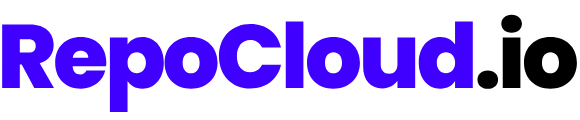Scaling on RepoCloud
As your application’s needs evolve, you may need to adjust the resources allocated to ensure optimal performance. RepoCloud offers flexible scaling options to accommodate growing traffic, increased data storage, or more demanding workloads.Scaling Options
RepoCloud provides two primary methods for scaling your applications:Elastic Autoscaling
Automatically adjusts resources based on actual usage, with hourly billing
Manual Scaling
Manually select a specific resource tier with fixed allocation
Elastic Autoscaling
Elastic Autoscaling is RepoCloud’s intelligent resource management system that continuously monitors your application’s resource utilization and automatically adjusts resources as needed.How Autoscaling Works
1
Resource Monitoring
Our system continuously monitors CPU, RAM, and storage utilization of your application.
2
Automatic Adjustment
When resource usage increases, additional resources are instantly allocated to maintain performance.
3
Scaling Down
During periods of lower activity, resources scale down automatically to reduce costs.
4
Hourly Billing
You’re billed on an hourly basis for the actual resources consumed, rather than a fixed monthly amount.
Benefits of Autoscaling
- Cost Efficiency: Pay only for the resources you actually use
- Performance Optimization: Automatically handle traffic spikes without manual intervention
- Resource Efficiency: Reduce waste during low-traffic periods
- Simplicity: No need to predict exact resource requirements
Enabling Autoscaling
1
Navigate to Instance Management
Go to your application’s management page in the RepoCloud dashboard.
2
Access Scaling Options
Click on the “Scale” tab to view resource management options.
3
Enable Autoscaling
Toggle the “Elastic Autoscaling” option to enable it.
4
Set Resource Limits (Optional)
Optionally, set minimum and maximum resource limits to control scaling boundaries.
5
Save Changes
Click “Apply Changes” to enable autoscaling for your application.
When enabling autoscaling, you can set limits to prevent unexpected resource usage. For example, you might set a maximum of 8GB RAM to ensure your application never exceeds a certain cost threshold.
Manual Scaling
If you prefer predictable, fixed resources, you can manually select a specific resource tier for your application.Available Resource Tiers
| Tier | RAM | vCPU | Storage | Best For |
|---|---|---|---|---|
| 1 | 1 GB | 1 | 20 GB | Small blogs, simple tools, development environments |
| 2 | 2 GB | 1 | 50 GB | Personal websites, small team collaboration |
| 3 | 2 GB | 2 | 60 GB | Production websites, small business applications |
| 4 | 4 GB | 2 | 80 GB | Medium traffic sites, larger databases |
| 5 | 8 GB | 4 | 160 GB | High-traffic websites, data-intensive applications |
| 6 | 16 GB | 8 | 240 GB | Enterprise applications, large databases |
| 7 | 32 GB | 16 | 360 GB | Very large databases, high-performance computing |
Manually Scaling Resources
1
Navigate to Instance Management
Go to your application’s management page in the RepoCloud dashboard.
2
Access Scaling Options
Click on the “Scale” tab to view resource management options.
3
Select Manual Scaling
Ensure that the “Elastic Autoscaling” toggle is disabled to use manual scaling.
4
Choose Resource Tier
Select the appropriate resource tier from the available options.
5
Apply Changes
Click “Apply Changes” to update your application’s resource allocation.
Most scaling operations occur with minimal or no downtime. However, for some applications, a brief restart may be required when scaling resources.
Choosing the Right Scaling Method
When to Choose Autoscaling
When to Choose Autoscaling
Autoscaling is ideal for:
- Applications with variable traffic patterns
- Websites with occasional traffic spikes
- Cost-sensitive deployments
- Development and testing environments
- When you’re unsure about exact resource requirements
When to Choose Manual Scaling
When to Choose Manual Scaling
Manual scaling works best for:
- Applications with predictable, consistent traffic
- Workloads requiring guaranteed resources
- Situations where budget predictability is important
- Applications with specific performance requirements
- When you need to comply with fixed resource specifications
Storage Scaling
In addition to CPU and RAM scaling, you can also adjust storage capacity:1
Access Storage Settings
Navigate to the “Scale” tab in your application’s management dashboard.
2
Adjust Storage Allocation
Use the storage slider or input field to specify the desired storage capacity.
3
Apply Changes
Click “Apply Changes” to update your storage allocation.
Monitoring Resource Usage
To make informed scaling decisions, monitor your application’s resource usage:- Navigate to the “Metrics” section of your application dashboard
- View CPU, RAM, and storage utilization over time
- Identify usage patterns and peak demand periods
- Use this information to optimize your scaling strategy
Scaling Limitations
Be aware of these scaling limitations:- Minimum Resources: Each application type has minimum resource requirements
- Maximum Tier: Resources cannot exceed the highest available tier (32GB RAM, 16 vCPU)
- Platform Apps: Platform Apps (like Coolify and Dokploy) cannot use autoscaling and must be manually scaled